Windows Live Writer is an awesome tool that I use to write all of my blog posts. I am so used to it that I can’t imagine blogging without it, but I have also found ways to shoot myself in the foot with it. Here are two ways in which I managed to lose a nearly finished blog post:
- Live Writer clears its undo history when you switch between views. So, if you mess up your article in the HTML view, you won’t be able to revert the change when you notice the disaster after switching back into the Normal view.
- In the Preview view, Live Writer looks a lot like Internet Explorer. If you are not careful, it is not too hard to close Live Writer by accident. And, the confirmation dialog looks somewhat like IE’s closing dialog.
Thankfully, I found a way to recover Live Writer posts, and saved myself some wasted work.
Every time you switch Live Writer to the Preview or the Normal View, a copy of the post will be written as a HTML file into a temporary directory. On my machine, each snapshot is saved under C:\Users\Igor\AppData\Local\Temp\WindowsLiveWriter1286139640:
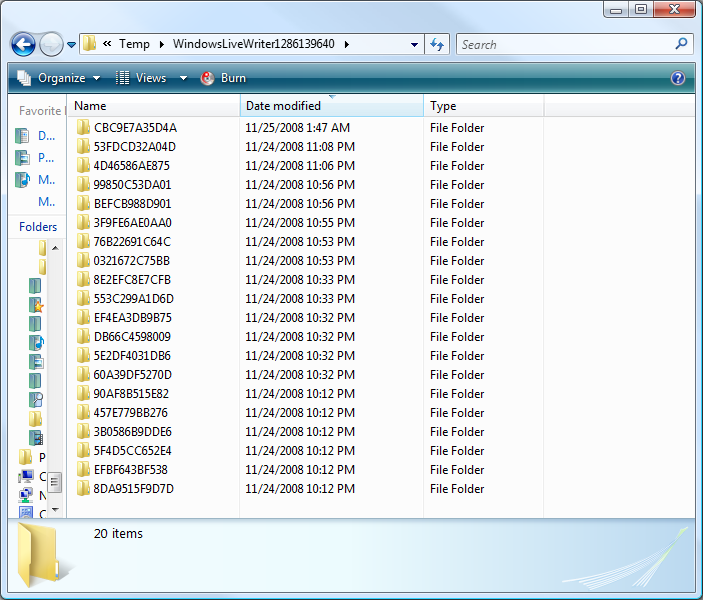
Sorting the snapshots by ‘Date modified’ column gives you the history of your edits, so long as you regularly switch between the different views in Live Writer.
With a bit of luck, you will find the right version of the lost article somewhere among the snapshots.
Tags: Tools

This helped me recover some work I lost in a crash. Thank you.
Glad to hear it helped!
Excellent tips! I love how by being savvy, one can generally solve problems the general population doesn’t realize are fixable. Thanks for the post!
Barbara
Thanks a million! You saved me some time for sure!
For XP Users, the path will be more like:
C:\Documents and Settings\username\Local Settings\Temp\WindowsLiveWriter-429641856\
-Tim
I don’t normally do this, but considering what I may have potentially lost (and I’ve now recovered thanks to you article) I just wanted to say my sincerest thanks.
I’m going to go lie down now as my heart-rate is still somewhere near 200 bpms.

Does anyone happen to know where this is in Windows 7. I can’t seem to find it, and I thoguht I was copying a post. But I actually republished it. I hope that I can still recover the old post.
Thanks
I cannot thank you enough for writing this post on recovering lost work in Live Writer.
While Live Writer is my absolute favorite (and only) tool I use when writing, there are glitches at times.
You’ve saved me a ton of work this morning, and I’m so grateful!
-Lauren
I found the temp directories, but after I either closed Live Writer or re-booted, not sure which, all the temp directories (with the random file names) were gone! Once I started Live Writer again, they started over. Is there anywhere that saves them ‘permanently’ ??? Thanks!
You are my hero … seriously! I can’t believe that I was able to recover a good portion of what I had lost using this trick.
WLW was supposed to be saving drafts every 1 minute, but it didn’t save anything for over 2 hours. Secondly I had two windows of WLW open and I switched to the 2nd window, opened another document I needed for reference, and the 1st window completely disappeared along with all my content I had been working hours on.
I thought it was gone for good because it was nowhere to be found in the cache folder and I even tried a deleted file recovery program. Too bad I didn’t switch tabs just before the crash happened so I still lost some stuff, but at least not everything. Good thing I didn’t close WLW before doing all this searching or else it truly would have been gone.
thanks for your help; after i recovered my lost drafts by your method, a friend wrote & suggested this, which i suspect to be the same but likely easier for a novice like myself:
In Documents, there’s a folder called My Weblog Posts. In that folder, there are two more folders: Recent Posts and Drafts. If they are there, you can bring them back into live writer by double clicking them in the folder. Then resave them. If they are not there, they were probably destroyed.
Thanks! This article saved me hours of work. And it wasn’t even a glitch (although I get plenty of those with Live Writer), I accidently deleted the wrong draft.
What’s up!? Just saying hi!!!
There’s no hope for windows 7 users especially on a Vaio..recent posts nada drafts nada I love it so much that I REALLY HATE it now!
This article saved me 4 hours of work on a blog post. Thank you very much!
-Chris